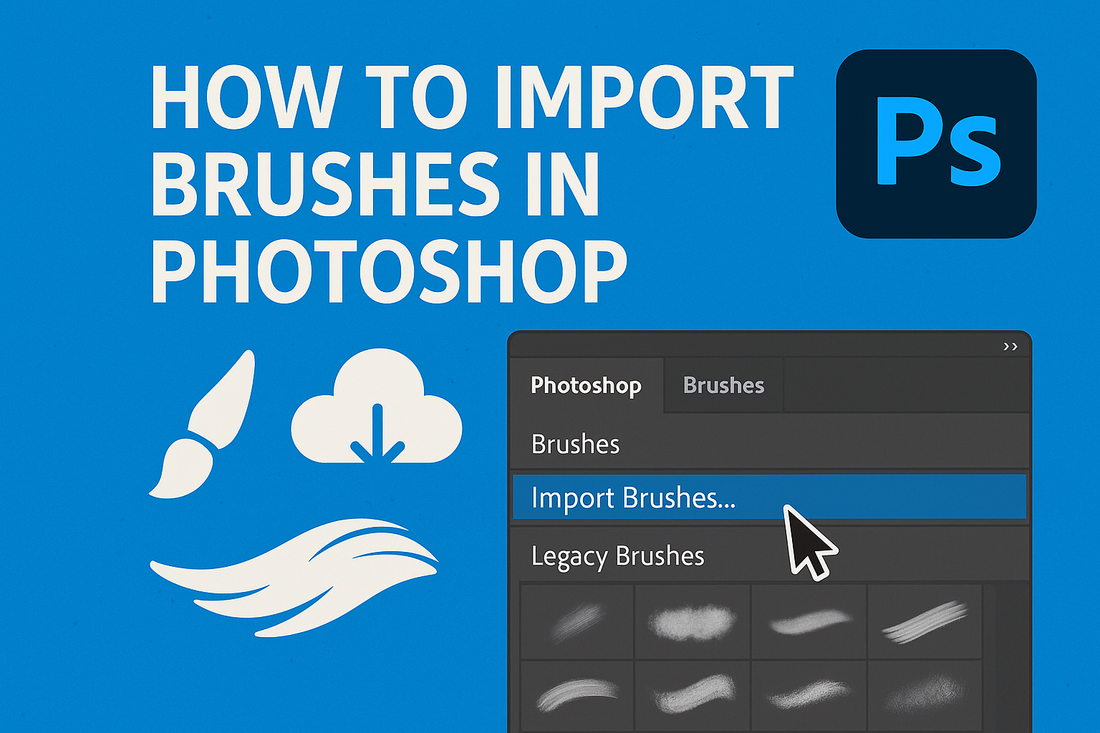
How To Import Brushes In Photoshop
Share
Adobe Photoshop is a popular image editing software that provides a wide range of tools and features for digital artists, photographers, and designers.
One of the most useful features of Photoshop is the ability to import custom brushes.
Brushes can be used to create unique effects, add texture, and enhance the overall look of your designs. In this blog post, we will explain the process of importing brushes into Adobe Photoshop, including step-by-step instructions and helpful tips.
Step 1: Open Adobe Photoshop
Once you have the brush set you want to use, open Adobe Photoshop on your computer.
Step 2: Access the Brush Preset Picker
To import brushes into Photoshop, you need to access the Brush Preset picker. To do this, go to the Window menu and select Brushes.

In the Brush Preset picker, click on the "Import Brushes" from the hamburger menu.

Step 3: Load the Brush Set
Navigate to the location where you saved the .abr file and select it. Then click on the Open button to import the brushes into Photoshop.

Another easier way to import the brushes is to set Photoshop as the default handler for .abr brushes and then double-click on the file to directly import the brush file into Photoshop from Finder/File Explorer.

Step 4: Use the Brushes in Your Project
With the Brush Preset picker open, you can select and use the imported brushes in your current project. To use a brush, simply select it from the Brush Preset picker and start painting on your canvas. You can also adjust the size and opacity of the brush by using the sliders in the options bar.

Tips for Using Brushes in Photoshop
Here are some tips to help you get the most out of your brushes in Photoshop:
A. Experiment with different brush settings: Each brush in Photoshop has its own unique settings, such as size, opacity, and flow. You can experiment with these settings to create different effects and styles.
B. Use the Brush Tool in combination with other tools: Brushes are not the only tool in Photoshop that you can use to create effects. You can also use the brush tool in combination with other tools, such as the clone stamp tool and the healing brush tool, to create unique and interesting designs.
C. Create custom brushes: If you can't find the brush you're looking for, you can create your own custom brush. To do this, go to the Edit menu and select Define Brush Preset.
D. Save your brush presets: To avoid losing your custom brushes, be sure to save them as a brush preset. To do this, go to the Edit menu and select Presets, then Save Brushes.