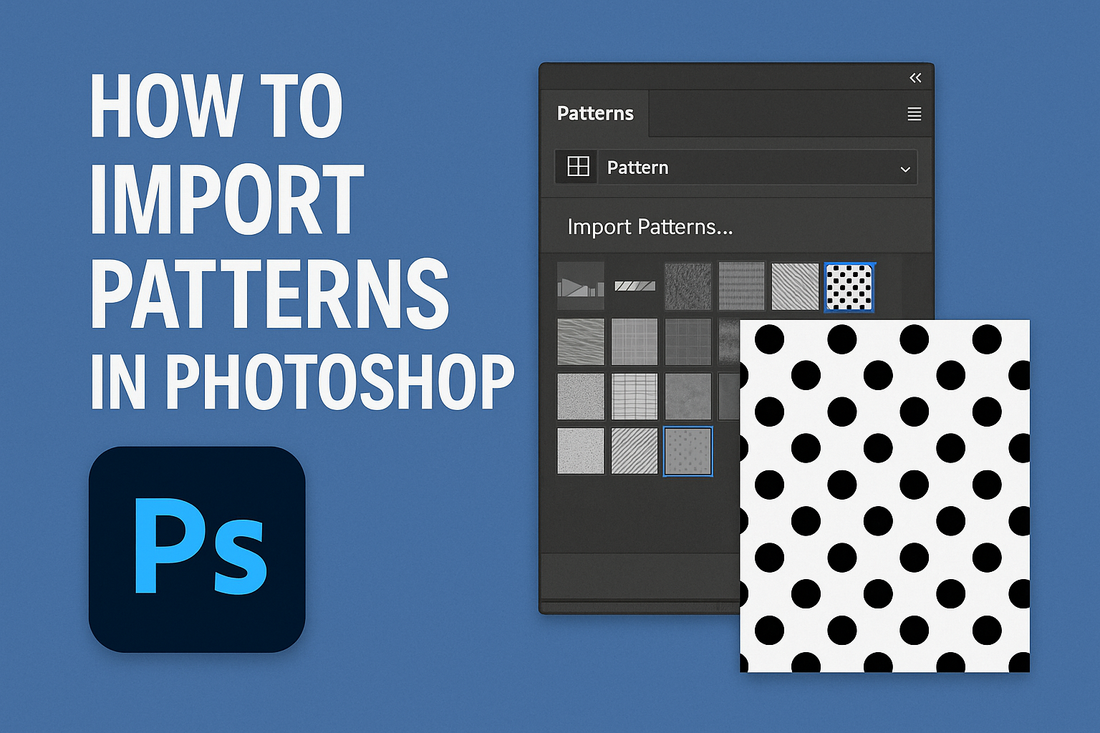
How To Import Patterns In Photoshop
Share
Adobe Photoshop is a powerful image editing software that offers a wide range of tools and features for artists, designers, and photographers.
One of the many useful features of Photoshop is the ability to import patterns, which can be used to add texture, depth, and interest to your designs.
In this blog post, we will explain the process of importing patterns into Adobe Photoshop, including step-by-step instructions and helpful tips.
Step 1: Open Adobe Photoshop
Once you have the pattern set you want to use, open Adobe Photoshop on your computer.
Step 2: Access the Pattern Library
To import patterns into Photoshop, you need to access the Pattern Library. The Pattern Library is a panel that displays all the available patterns in Photoshop. You can access the Pattern Library by going to Window, then selecting Patterns from the drop-down menu.

Step 3: Load the Pattern Set
In the Pattern Library, click on the "Import Patterns" from the hamburger menu.

Navigate to the location where you saved the .pat file and select it. Then click on the Open button to import the patterns into Photoshop.

Another easier way to import the patterns is to set Photoshop as the default handler for .pat files and then double-click on the file to directly import the pattern file into Photoshop from Finder/File Explorer.

Step 4: Use the Patterns in Your Project
With the patterns imported, you can now use them in your current project. To use a pattern, go to the Layer menu, select New Fill Layer, and then choose Pattern.

In the New Layer dialog box, select the pattern you want to use from the Pattern drop-down menu. You can adjust the scale of the pattern by using the Scale slider.

Tips for Using Patterns in Photoshop
Here are some tips to help you get the most out of your patterns in Photoshop:
Experiment with different pattern settings: Each pattern in Photoshop has its own unique settings, such as scale, opacity, and blending mode. You can experiment with these settings to create different effects and styles.
Use patterns in combination with other tools: Patterns are not the only tool in Photoshop that you can use to create effects. You can also use patterns in combination with other tools, such as the brush tool, to create unique and interesting designs.
Create custom patterns: If you can't find the pattern you're looking for, you can create your own custom pattern. To do this, create a new document and use the brush tool or other tools to create the pattern. Then, go to Edit > Define Pattern.
Save your pattern presets: To avoid losing your custom patterns, be sure to save them as a pattern preset. To do this, go to Edit > Presets > Save Patterns.