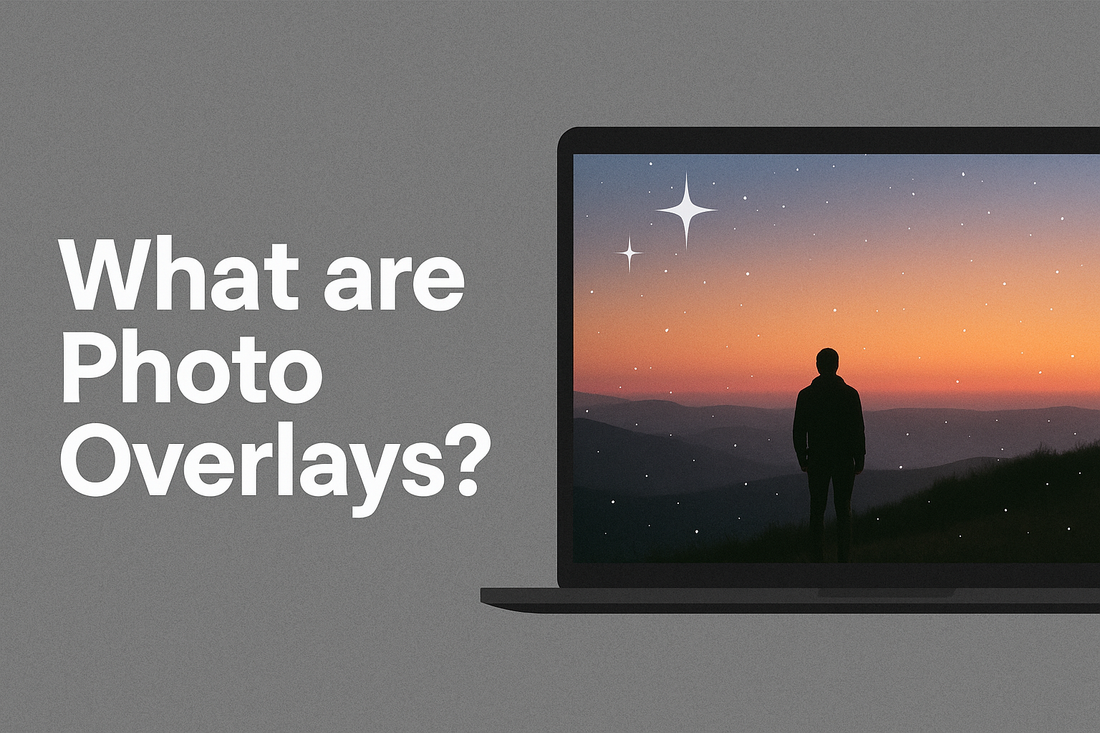
What are Photo Overlays
Share
Photo overlays are a great tool for enhancing the look of your photos and adding unique elements to your compositions.
They are images or design elements that you can add to your photos to create special effects, add text, or change the overall look of your image. Overlays can be anything from textures, patterns, and shapes to more elaborate designs like graphic elements, light leaks, and dust particles.
They are a versatile tool for any photographer or graphic designer looking to add some extra creativity to their work.
In this blog post, we’ll explore what photo overlays are and how to use them for creative photo editing. We’ll cover the different types of overlays available, how to use them in Adobe Photoshop, and some tips and tricks for using photo overlays to achieve stunning results.
What are Photo Overlays?
Photo overlays are images or design elements that you can add to your photos to create special effects, add text, or change the overall look of your image.
Overlays can be anything from textures, patterns, and shapes to more elaborate designs like graphic elements, light leaks, and dust particles.
They are a versatile tool for any photographer or graphic designer looking to add some extra creativity to their work.
Types of Photo Overlays
There are many different types of photo overlays available, each with their own unique look and feel. Some of the most popular types of overlays include:
Textures: These are images of textures like wood, metal, and stone that you can use to add a unique texture to your photos.
Light Leaks: Light leaks are images of lens flares, bokeh, and other light effects that you can use to add a dramatic touch to your photos.

Dust Particles: Dust particles are images of dust, dirt, and other debris that you can use to add a touch of realism to your photos.

Shapes: Shapes are images of geometric shapes and other designs that you can use to add a creative touch to your photos.
Patterns: Patterns are images of repeating designs that you can use to add a unique pattern to your photos.
Using Photo Overlays in Adobe Photoshop
Adobe Photoshop is a powerful photo editing software that offers a range of tools and features for working with photo overlays. To use photo overlays in Photoshop, follow these steps:
Import Your Photo: To start, you need to import your photo into Photoshop. You can do this by clicking on the “File” menu and selecting “Open” or by dragging and dropping the photo into the software.

Import Your Overlay: Next, you need to import the overlay you want to use. To do this, click on the “File” menu and select “Place Embedded” or “Place Linked”, depending on your preference.


Change the Blending Mode: Once you’ve imported your overlay, you need to change the blending mode to “Screen” or “Lighten”. This will allow the overlay to show through the photo, creating a transparent effect.

Adjust the Opacity: Next, you can adjust the opacity of the overlay to create the desired effect. To do this, use the opacity slider in the Layers panel.

Save the Image: Once you’re happy with the results, the final step is to save the image. To do this, click on the “File” menu and select “